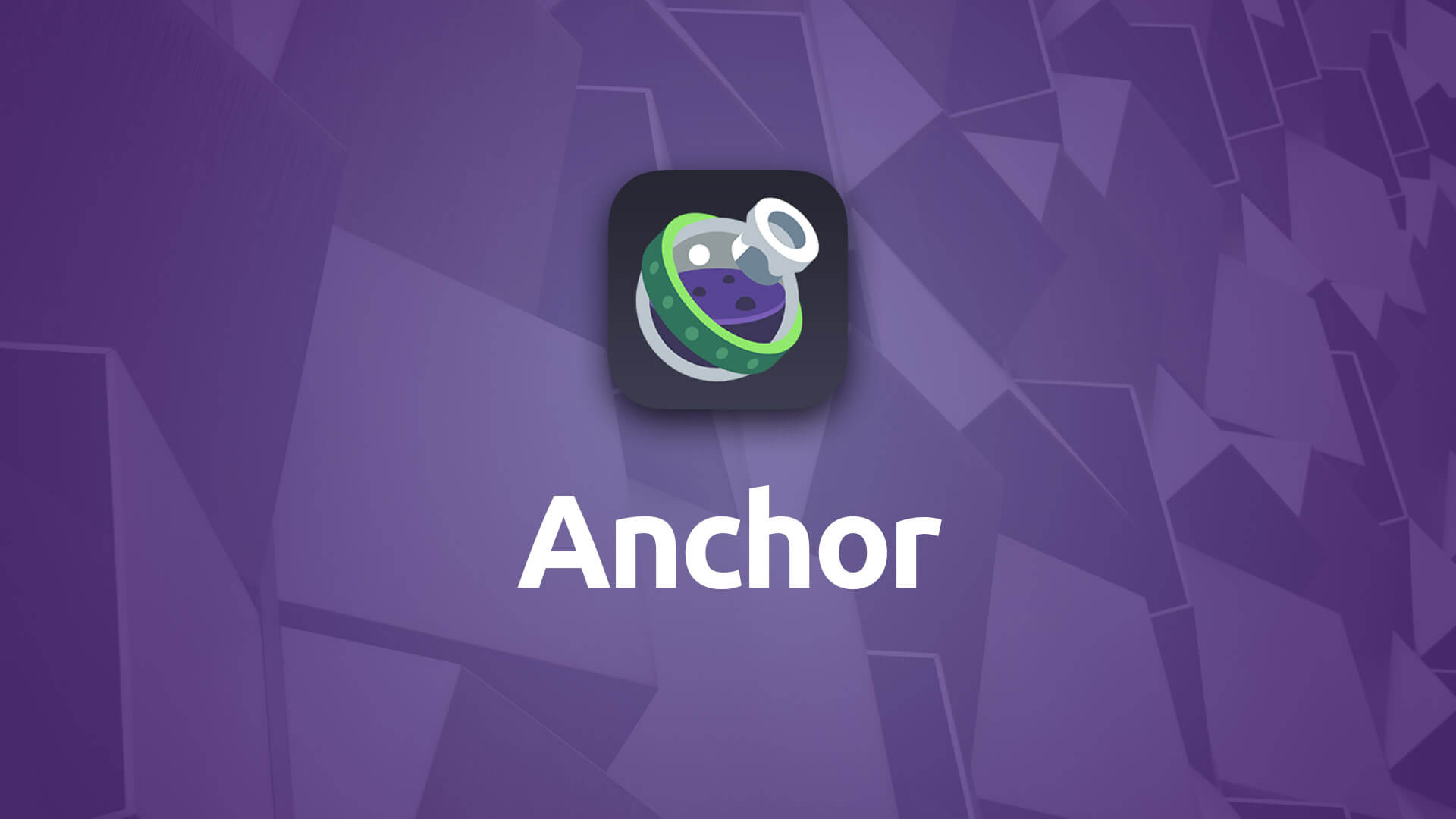Anchor
Add "bookmarked" sections to your pages that can be accessed via links and can also be used in conjunction with the Mega Menu stack.
- Link directly to sections of a page using a specific URL
- Used for Mega Menu stack's anchors for one-page style sites
- Anchor icon is clickable to allow visitors to obtain the URL for these direct anchor links
- Include indicator icons to designate sections of a page as anchored
- Style anchor icon
- Include Tooltip on anchor with icon*
Using Anchor
General
Anchor Name
This is a unique name that will be used in the URL that links to this anchor. This will also be the name that you will use in the Mega Menu stack if you’re using the Anchor stack in conjunction with the Mega Menu stack.
- Please Note: Keep your anchor name simple. Also remember that you do not want to use spaces or special characters in your anchor name. One word anchors are best when possible.
Icon
The icon is used to indicate that an anchor is present at a specific section on your page. It is by no means required.
Include Icon
Allows you to opt to have an indicator icon on your page for an Anchor stack.
Icon
Choose from a wide variety of icons to optionally indicate your anchor’s position.
Position
Choose whether your icon should be to the left, or the right of your content. The anchor icon is placed using absolute positioning, meaning is can be placed outside of your content area.
Distance & Top Margin
Used to adjust the placement of your icon in relation to your other content. You can adjust these settings while in preview mode to see how it affects their positioning.
Icon Style
Style
Set the color of the Anchor stack’s icon to match your site using one of Foundry’s color swatch presets or make use of custom color pickers.
Advanced
Tooltip
Adds a popup tooltip to your Anchor icon. You can then set the tooltip text and its location, which can be set to either bottom, top, left or right.
- Please Note: For Tooltips to work you must enable Tooltips in the Theme Vairations within the Foundry theme's settings!
Use as Mega Menu Anchor
Enabling this option reveals a drop zone for the Anchor stack. The Mega Menu, when using anchor links, divides the page into various anchored sections, which are defined using the Anchor stack. All content within the revealed Anchor stack’s drop zone is associated with that particular anchor’s position.
Perfect Pair
The Anchor stack pairs perfectly with Potion Pack's Mega Menu stack, allowing you to create beautiful, one-page sites. Check out the Mega Menu documentation page for more information.