Introduction
Content Management
Alloy excels at helping you manage your content. Starting with Alloy v3 you can manage not only your Blog Posts but you can also create embeddable content with Alloy's Embeds and Droplets. All of this content is managed directly from your site right inside of the Alloy Editor.
Before we get started with Content Management in the Editor we need to make sure we've built an Editor page for our site. The Quick Start section of the Documentation takes you through the simple steps of creating your first Editor page as well as setting up your login credentials.
If you're going to be using Alloy's blogging tools (and why wouldn't you, right?!) then you'll also need to build a Blog page as well. We've got some tutorials for setting up your first Blog on our Quick Start page as well, so be sure to check that out, too.
Content Types
Alloy's Editor lets you manage three different types of content -- Blog Posts, Embeds and Droplets. Each of which has a distinct use. Since each type of content is different in its usage it only makes sense that each has a specific tool in the Editor for creating and maintaining this content. Let's look at each type of content:
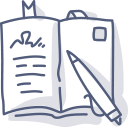
Blog Posts
Alloy is primarily geared toward creating beautiful, easy to use blogs. The blog posts can be created, maintained and deleted all directly from your Editor's backend that we configured in the Quick Start section. We can schedule future blog posts, work on drafts and so much more.
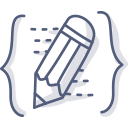
Embeds v3
Embeds allow us to create chunks of content that can be inserted right into our RapidWeaver pages. Once they're embedded and the page has been republished we can edit that content straight from the Editor without the need to republish the site from RapidWeaver again.
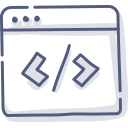
Droplets v3
Data Droplets allow us to use small snippets of text, or images, to control aspects of our pages, whether that be a Banner background, a header or just about anything else. As with Blog Posts & Embeds, Droplets are created and maintained right in the Alloy Editor.
Content Backups
In addition to creating and managing your content Alloy's Editor also allows you to download a backup copy of your content at any time directly from the Utility Menu in the Editor. The backups are downloaded as a ZIP file that contains the Markdown data for the individual content types. This allows you to upload them manually to your server using your FTP server if you ever have the need to. It also ensures that your content is always yours!