Troubleshooting
Common Problems & Solutions
While Alloy is easy to use, there is a lot of complex code underneath it all. This means that if your host isn't setup correctly, or you're running the wrong version of PHP, etc, things might not work as intended.
Below you'll find some frequently addressed problems, along with their solutions. Also, be sure to check that your setup meets all of the requirements for Alloy to work. The requirements can be found on the main Documentation page.
I can log in to the Editor, but when I click on any of the Editor features I am brought back to the login page.
This can be caused by a couple of things regarding your PHP installation on your server. Below are a few things to check.
- Check to ensure that you're using PHP v5.6 or newer. It is highly recommended that you use PHP v7.x.
- Consult your host to ensure that Sessions are enabled for your PHP installation.
- Is Sessions are enabled, ask your host to check to make sure the Sesions folder is writable.
The "Go Back" button doesn't take me back to the Summaries view.
Make sure that you're naming your page correctly. You should not be setting the filename to something like blog.php when naming a page. Standard web practice is to name pages either index.html or index.php. All page's should have a filename of index.php when dealing with Alloy based stacks.
Images will not upload to server.
This can be caused by a couple of user configurable settings in RapidWeaver either not being setup correctly, or sometimes not configured at all. Below is a list of things to check to ensure they're configured properly.
- Check to ensure that you're using PHP v5.6 or newer. It is highly recommended that you use PHP v7.x.
- Check to make sure you're not using forward or back slashes in your pages' folder names. Folder names in RapidWeaver should rarely ever have a slash. On Alloy-based pages you should never add slashes to the page's Folder name.
- Ensure that you've configured your website URLs inside of RapidWeaver. You must set the "Web Address" in your General RapidWeaver settings as well as properly configure the "Website Address" in your Publishing Setup as well. Make sure these are properly configured and free of typos.
- Use your FTP software to check that your Image Uploads folder is writable.
I'm receiving a Parse Error.
If you're receiving a PHP Parse Error it is likely caused by you having inserted a single quote mark into a localization field within the Alloy Blog Entries or Alloy Editor stack's configuration fields within RapidWeaver.
Due to the way Alloy has to take data from these fields and pass it on to the underlying code, sometimes quotation marks can cause a break in the code. This is easily remedied though.
If you have inserted text into a field in one of Alloy's text fields within RapidWeaver when building your page you can "escape" this single quote by adding a back slash before the single quote mark. If we have the following test in a field for example:
Escaping single quote is easy, let's try
We can escape that single quotation mark in the word "let's" by adding a back slash before the single quote, like so:
Escaping single quote is easy, let\'s try
I want to use Pretty URLs for a Blog that is on Home page.
If you've decided you want the main Home page of your site to be your Blog you might run into a situation where you're not sure what to supply as the relative URL for your Pretty URLs in the .htaccess file settings. Normally our .htaccess file code looks something like this, with the blog/ relative URL set to be the location of the folder that houses our Blog:
RewriteEngine On
RewriteCond %{REQUEST_FILENAME} !-f
RewriteCond %{REQUEST_FILENAME} !-d
RewriteRule blog/(.*) blog/?id=$1 [L,NC,QSA]
To make it point to the main Home page though we need to remove that folder name altogether and have it pointing to our Home page. To do so we're going to delete the blog/ relative URL from out .htacess file's code snippet, like so:
RewriteEngine On
RewriteCond %{REQUEST_FILENAME} !-f
RewriteCond %{REQUEST_FILENAME} !-d
RewriteRule (.*) ?id=$1 [L,NC,QSA]
My Droplet tags are not getting replaced by their associated content in the Editor.
The most likely cause of this is that you've neglected to place the Droplet stack on your page where you're using your Droplet Tag from the Editor. The Droplet stack is required to be able to parse and render these Droplets on your page. We have documentation pages for both the Droplet stack and the Editor's Droplet Content Management as well. Each of those pages contains a video as well to help you quickly learn more about them and how to use them properly.
Can I use Alloy with Foundry 3?
Definitely. Make sure you've updated to the latest version of Alloy. When you do so you'll get a new Alloy tool labeled F3 Shim if you don't already have it. You'll need to be sure to add the Alloy 'F3 Shim' tool to the page just below the Alloy Control Center on your page. This F3 Shim adds a bit of necessary CSS to the page to help with compatibility.